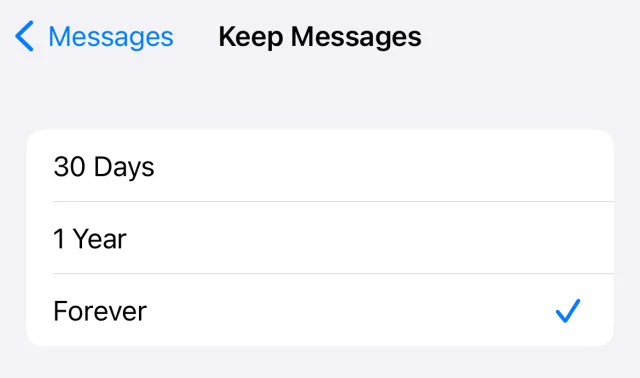Everyone’s used to using their phones anytime, day or night, and we expect ours to run at lightning speed.
Phones can slow down over time, but you might not know that they can also slow down when the storage fills up.
In less than a minute, you can check out whether your iPhone storage is filling up, and you can also free up additional storage space.
How to free up storage space
Open Settings, then go to iPhone storage.
You’ll see storage used by various things, which are colour coded:
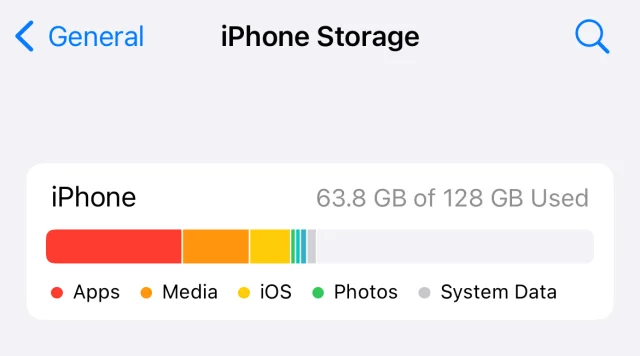
Red is photos and videos.
Orange is apps.
Yellow is iOS system data.
Green is Messages.
System data, or ‘other’ is grey.
It’s in here that you’ll be able to see how much storage is used overall and recommendations to clear up space.
Offloading apps
Offloading apps frees up storage space. Offloading apps is different from deleting them. Offloading apps keeps your data from the app, so you can reinstall it in the future. Apple’s caveat to this is: “Reinstalling the app will reinstate your data if the app is still available in the App Store.” That means if the application is removed from the App Store while you have it stored on your phone, you won’t be able to reinstall it.
To offload an app, go into the iPhone storage and select the app, then click ‘Offload app’.
Clear out web browsers
While your iPhone’s default browser is Safari, you might’ve downloaded additional browsers such as Chrome. Data like cookies, history and open tabs take up storage space pretty quickly and you’ll need to clear out each browser’s data individually.
For Safari, just go to Settings – Safari and select Clear History and Website Data.
You can also go to Close Tabs and change the settings, so they automatically close after a day, week or month.
If you use Chrome, you’ll have to clear the data within the app.
Tap the three dotted menu in the bottom right, then scroll along to Settings. Go to Privacy and security, then Clear Browsing Data.
Clear out text messages
You might be surprised that texts can take up storage space on your iPhone.
It’s worth changing the settings so your phone automatically clears texts periodically, so you don’t have to think about doing that yourself.
You can do that in Settings – Messages – keep messages and choose 30 days or 1 year.